How to activate/deactivate the Vehicle

Note: Deactivating a Vehicle will make it unavailable for use in Allocations, Routine Works Slots, and Setups. This Vehicle will also be removed from all currently scheduled Routine Works Slots. This will also deactivate any Setups the Vehicle is a component of.
All history, including audit trail, will remain available.
Please follow these steps to deactivate/activate a vehicle in your Unavin account:
1. Go to Vehicles - Owned Tab
2. Сlick on the Vehicle you would like to Deactivate
3. Select Details sub-tab
4. Click on the red Deactivate button next to the Account Status
5. Check the Activated Indicator next to each Vehicle fleet number. (This indicator will be off (blurred) if the Vehicle was deactivated).
6. A responsible user receives a Deactivation notification.
7. You can Activate vehicle: Press Activate button next to the Account Status in the Details sub-tab
8. Check the Activated Indicator next to each Vehicle fleet number. (This indicator will be on (blurred) if the Vehicle was deactivated).
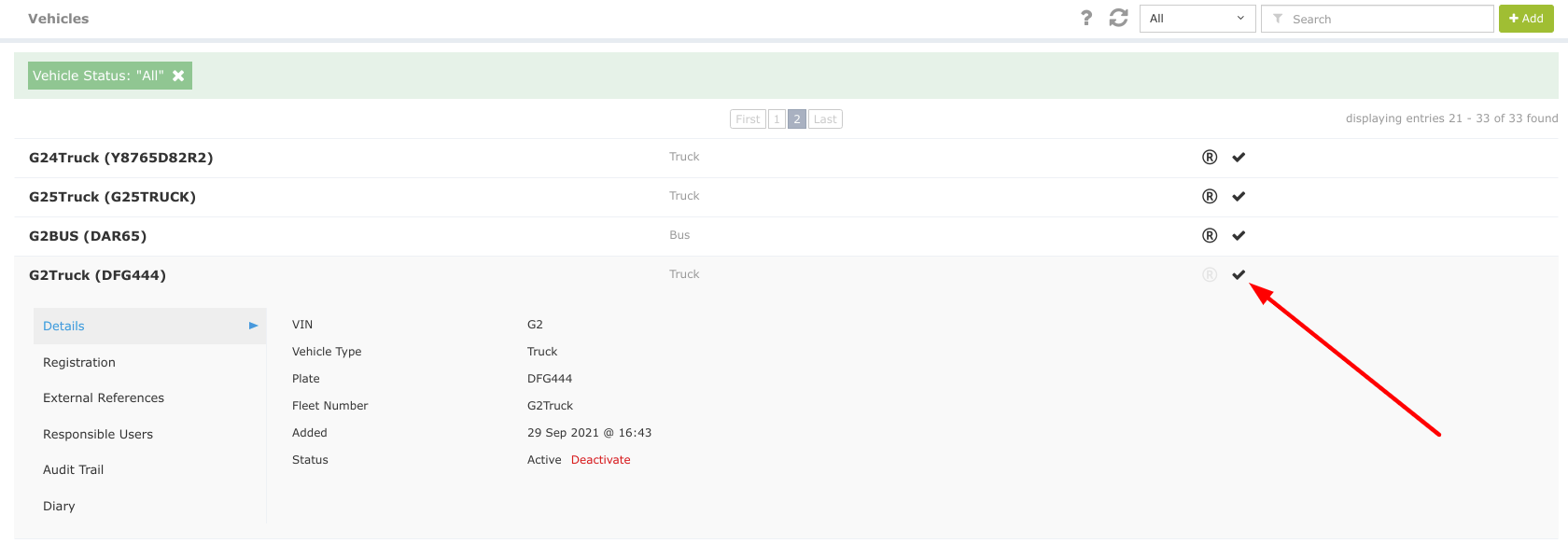
Related Articles
How to activate/deactivate Trailer
Note: Deactivating a Trailer will make it unavailable for use in Allocations, Routine Works Slots, and Setups. This Trailer will also be removed from all currently scheduled Routine Works Slots. This will also deactivate any Setups the Trailer is a ...How to Deactivate / Activate and Remove Business User Account
Business Users (BU) are the employees of the Business Account (BA) therefore they can join BA by Invitation only. Each employee needs their own account to work in the Unavin. Business User data belongs to the Business and will stay with BA whenever ...Vehicle Rego Expiration Notification
This type of Notification alerts you of Registration for one of the Vehicles expiring soon. Depending on your Notifications Settings this Notification will be sent once or will be repeated (See Vehicle Registration Expiration Notifications Settings): ...How to add a vehicle
Details required: VIN, Current Registration Please follow these steps to add a vehicle to your Unavin account: 1. Select Vehicles in the main menu on the left. 2. In the Vehicles sub-menu select “Owned” 3. Press “Add“ button in the top right corner ...Vehicle registration expiration Notifications settings
This type of Notification alerts you of Registration for one of the Vehicles expiring soon. You can set up: when Unavin should start alerting you (how many days in advance before the day of expiry) and if this should be a single Notification or ...