How to add a vehicle

Details required: VIN, Current Registration
Please follow these steps to add a vehicle to your Unavin account:
1. Select Vehicles in the main menu on the left.
2. In the Vehicles sub-menu select “Owned”
3. Press “Add“ button in the top right corner of the screen.
4. Fill in all of the vehicle details in the pop-up window and click Save button to save details.
5. Once you have entered VIN, Axle Count and Registration Charge Code (see Where to find Charge Codes), system will process these details and prefill Vehicle Type. Please select Vehicle Body Type and Axle Groups configuration to complete mandatory details. Click Save button to save details.

Note: Axle group configuration is required for a number of validations and compliance routines that Unavin performs, e.g. Mass Compliance. Options are available based on the Axle Count and Registration Charge Code.
6. Please enter Fleet Number for the vehicle.
7. Fill more details in other tabs on Vehicle profile page: Build, Axles and Wheels, and Masses.
 Note: Front Under-run Protection (FUP): A device or barrier installed at the front of a heavy vehicle with the purpose of preventing other vehicles from being pushed underneath the front of the heavy vehicle in the event of a collision.
Note: Front Under-run Protection (FUP): A device or barrier installed at the front of a heavy vehicle with the purpose of preventing other vehicles from being pushed underneath the front of the heavy vehicle in the event of a collision.
Note: Road Friendly Suspension (RFS): A suspension system certified as a road friendly suspension systems by the Vehicle Safety Standards Branch of the Commonwealth Department of Infrastructure and Regional Development in accordance with VSB11.
Load Sharing Suspension: an Axle Group suspension system that utilises hydraulic, pneumatic, mechanical or other means to effect substantially equal sharing, by all the ground contact surfaces of the Axle Group, of the total load carried by the Axle Group and has effective damping characteristics on all Axles of the Axle Group.
8. Press Save button in the bottom right corner to save Vehicle details, and the vehicle will be added to your assets list.
9. On the next step system will ask you to put in Vehicle registration details. System will prefill some of the fields from the Vehicle Profile page.
10. Press Add button in the bottom right corner of the pop-up to complete this step.
11. Make sure to add Registration details, if that step has been skipped, and select Responsible Users.
12. Press “Add Registration“ button in the top right corner of the Registration tab.
13. Press “Edit Responsible Users“ button in the top right corner of the Responsible Users tab.
Once selected Responsible Users press “Save“ button.
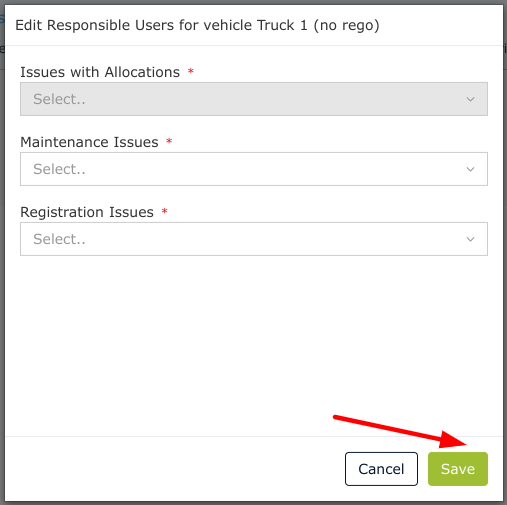
Related Articles
How to update my Vehicle registration
Unavin always checks vehicle / trailer registration befor it can be added to the allocation. This is why it is very important to keep your vehicle's / trailer's registration up to date in Unavin. Please follow these steps to update your vehicle ...How to add a trailer
Details required: VIN, Current Registration Please follow these steps to add a trailer to your Unavin account: 1. Select Trailers in the main menu on the left. 2. In the Trailers sub-menu select “Owned” 3. Press “Add“ button in the top right corner ...Vehicle Rego Expiration Notification
This type of Notification alerts you of Registration for one of the Vehicles expiring soon. Depending on your Notifications Settings this Notification will be sent once or will be repeated (See Vehicle Registration Expiration Notifications Settings): ...How Driver can add Load Records
Here at Unavin, there is an opportunity to add Load Records, to help you maintain your Driver Account. A Load Record (LR) may come with a Vehicle or without one (e.g.assets that do not belong to switched Organisation) so the Driver can record LR, but ...Vehicle registration expiration Notifications settings
This type of Notification alerts you of Registration for one of the Vehicles expiring soon. You can set up: when Unavin should start alerting you (how many days in advance before the day of expiry) and if this should be a single Notification or ...